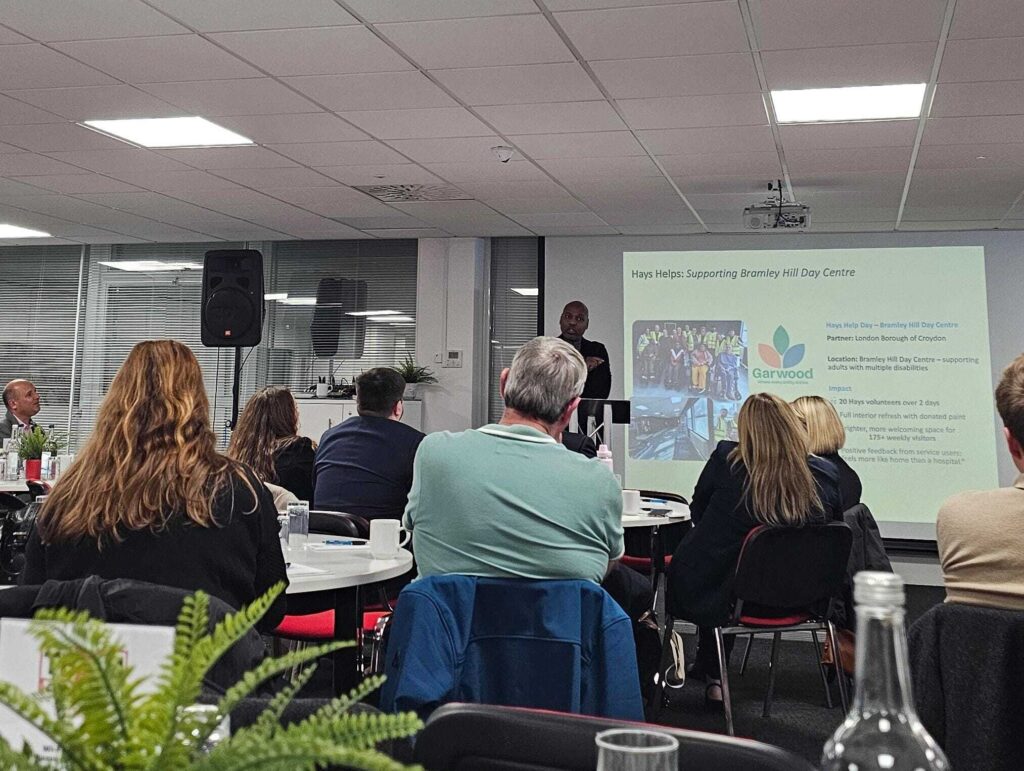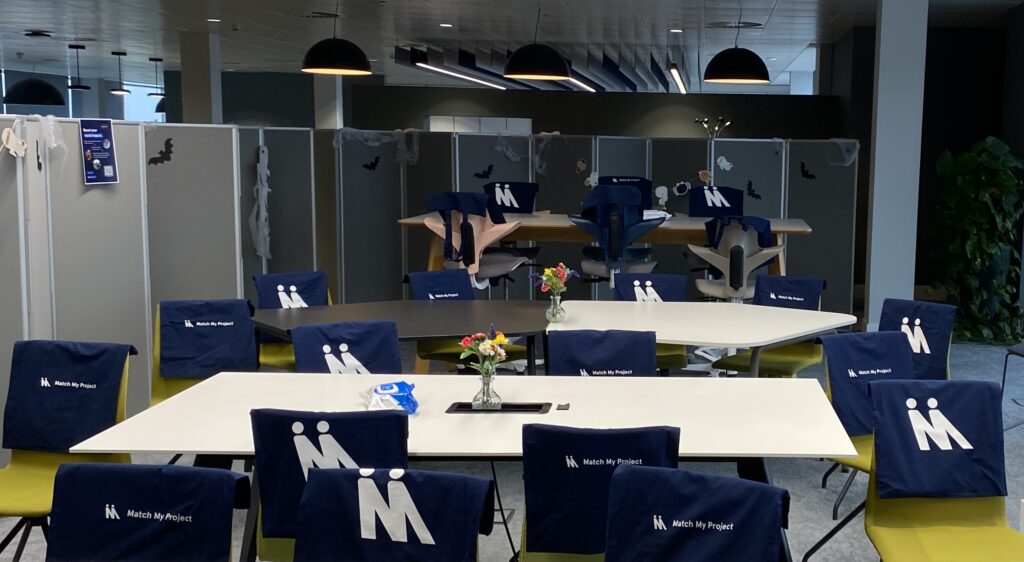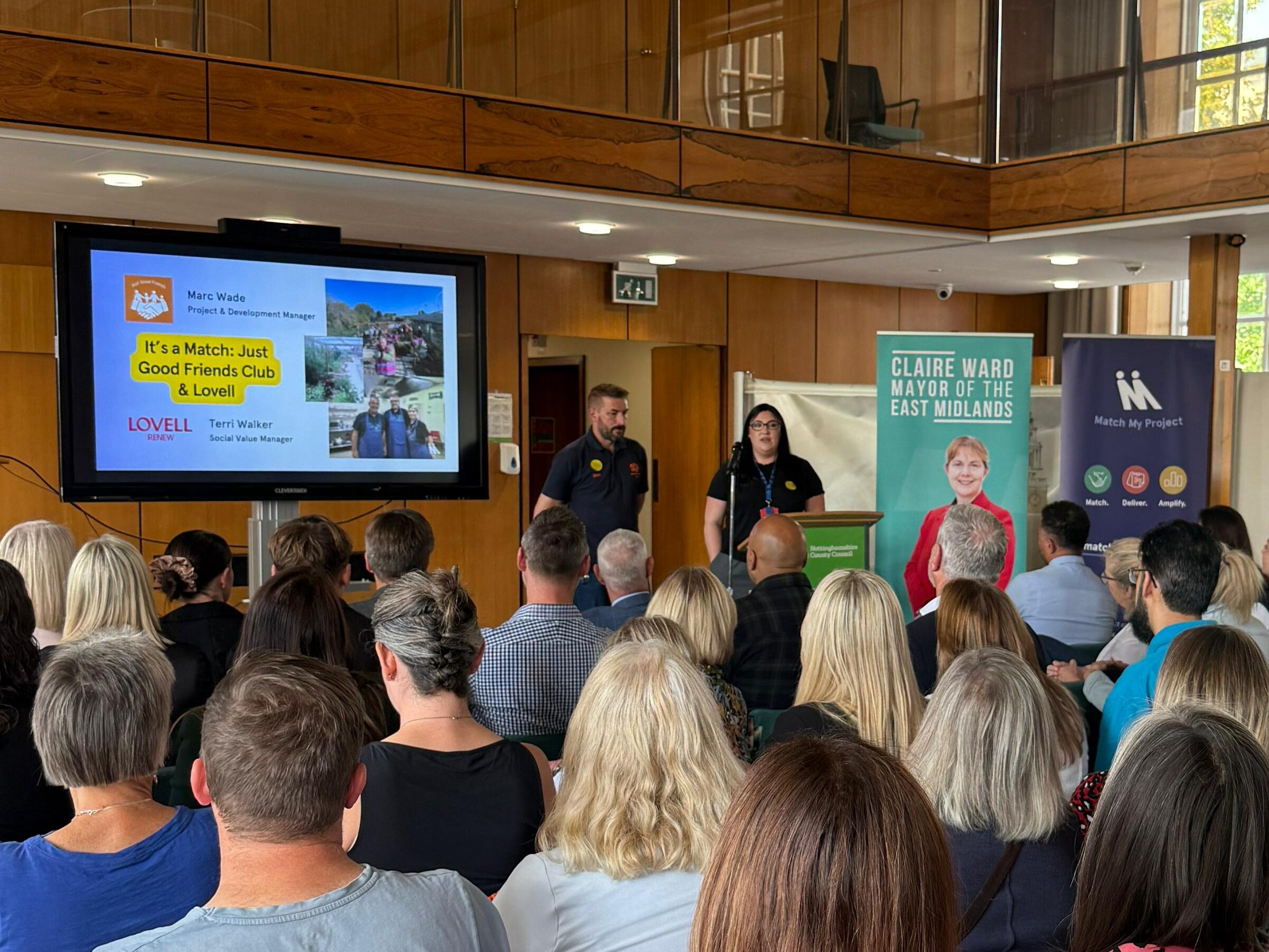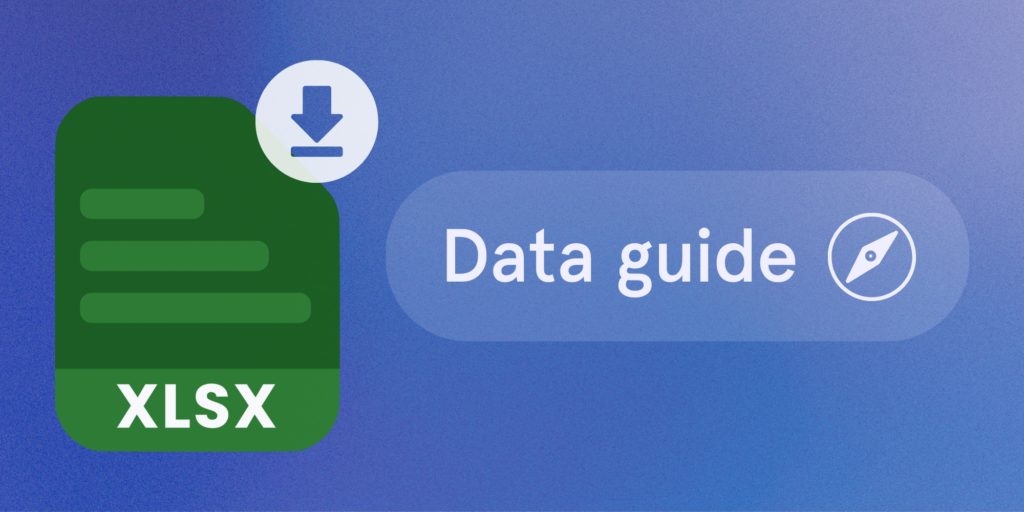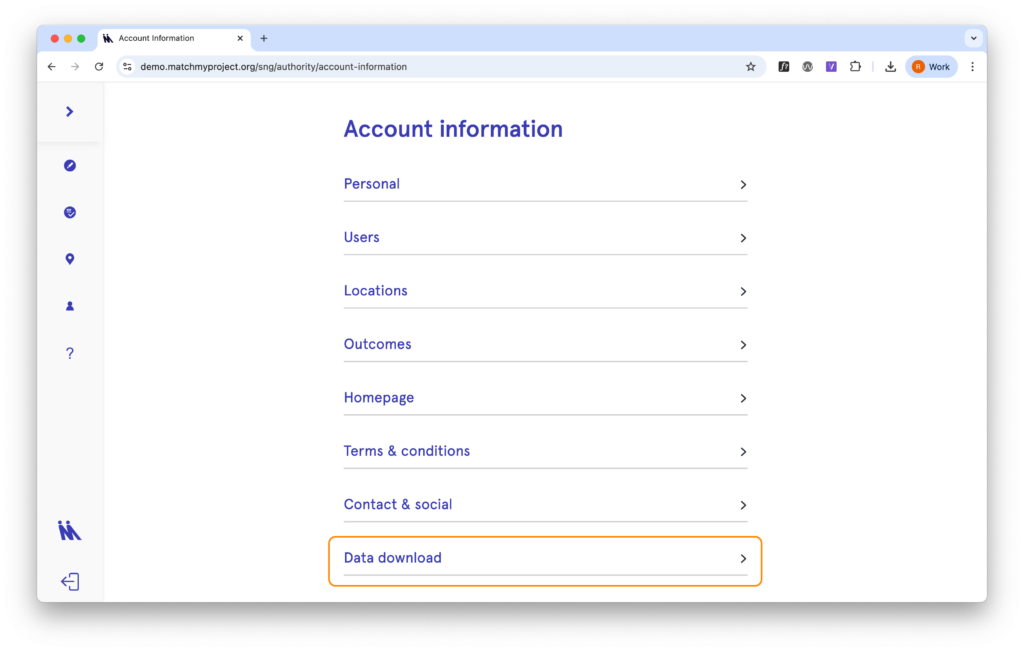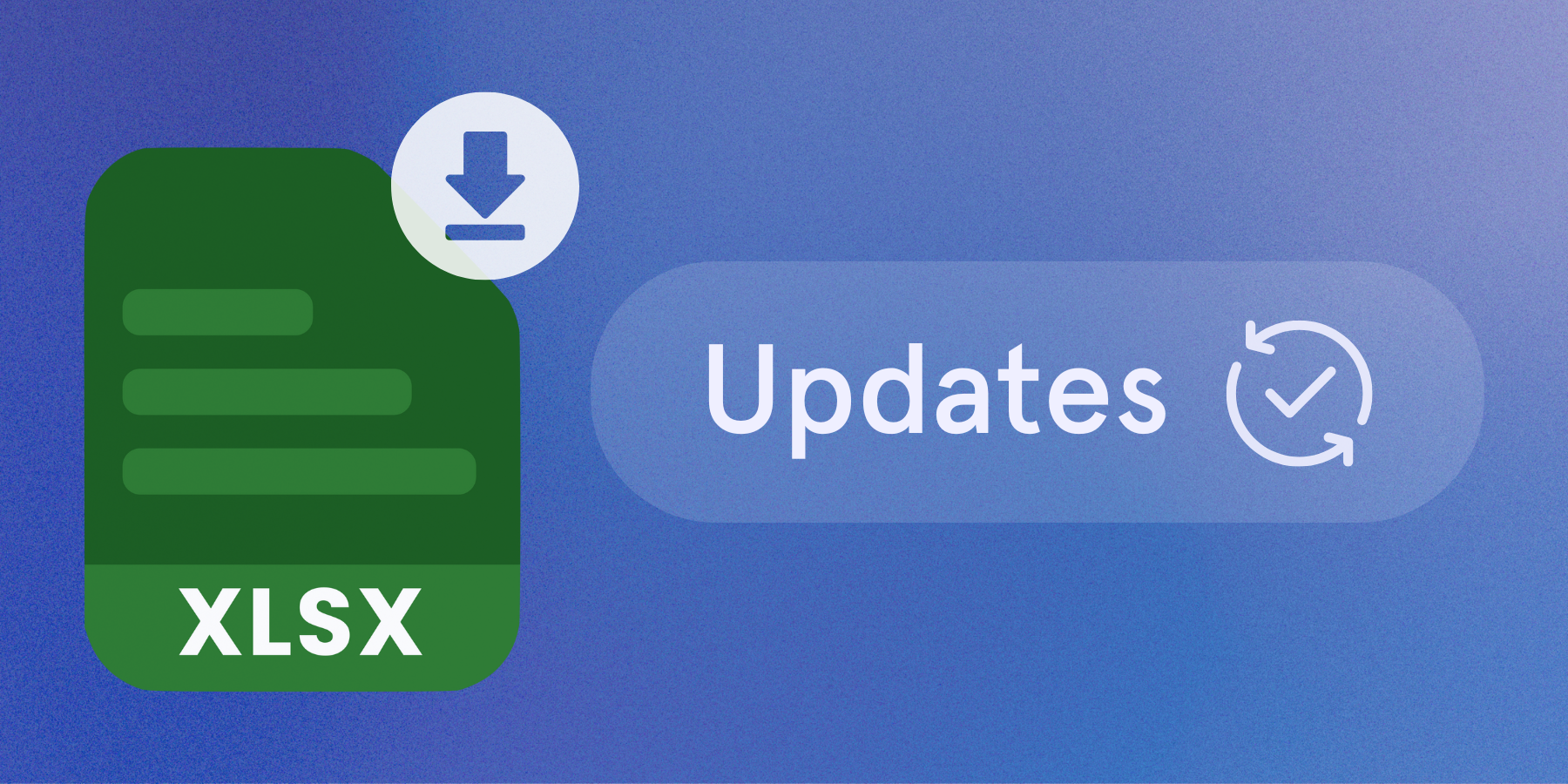At the start of November, Oxford City Council welcomed more than 30 local organisations at Oxford Town Hall for a Match My Project networking event designed to strengthen connections between businesses and community groups for Social Value collaboration.
Setting the Scene: Why Match My Project Matters
The event opened with Oxford City Council’s Head of Economy, City Centre and Green Transport, who set the tone by highlighting the city’s commitment to building a fairer, more inclusive local economy.
Our CEO, Dan Ebanks, and our delivery manager, Susanna, followed with an introduction to Match My Project — why the platform exists, how it works, and how it helps local businesses and community organisations connect to deliver meaningful, targeted and community-led Social Value. In turn, this supports the community organisations that strengthen our local areas and help drive a more inclusive society.

Real stories, real impact: two successful matches
One of the highlights of the afternoon came from organisations already using the platform to collaborate:
- ACE Training & Consultancy Ltd shared their experience working with St. Thomas Day Nursery.
- Knight Build Limited spoke about their project with A2Dominion Group, illustrating how construction businesses can meaningfully engage with social impact initiatives.
Both case studies highlighted the practical benefits of using a matching platform to build structured, outcome-focused collaborations.
Live Pitches From Local VCFSE Organisations
Three Oxford charities delivered short pitches to showcase their current needs:
These pitches helped businesses quickly understand where their skills, resources, or capacity could make a tangible difference.

Closing reflections
The event concluded with a focused networking session that enabled attendees to form new connections and explore ideas for future collaboration. It was a clear demonstration of the value of bringing organisations together in a structured setting.
The high level of engagement, from lively conversations to genuine enthusiasm, highlighted how effective these environments can be for building relationships and supporting meaningful knowledge-sharing.
One week later, the momentum continued with a Match My Project webinar hosted by Jenny (pictured above) from OCVA, an organisation that supports and empowers volunteers, networks, partnerships, and non-profit organisations of all size. Her session provided practical guidance for local community organisations wanting to get started on the platform.
You can read OCVA’s full write-up here: Match My Project: Answering the questions and spreading the word
Get involved
Are you a supplier or community organisation based in Oxford?
Sign up to Oxford City Council’s site here. It’s free, quick and connects community projects with local suppliers.
Have questions? Reach out at hello@matchmyproject.org 💌